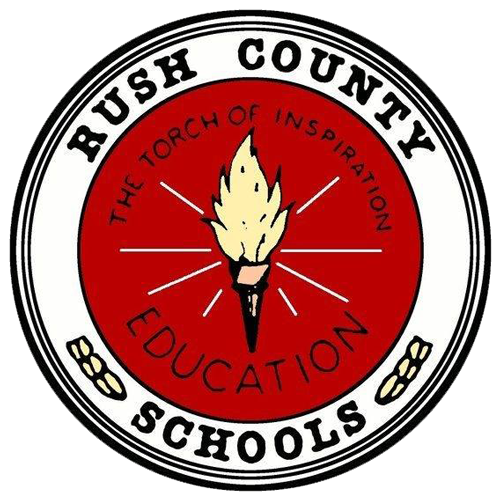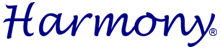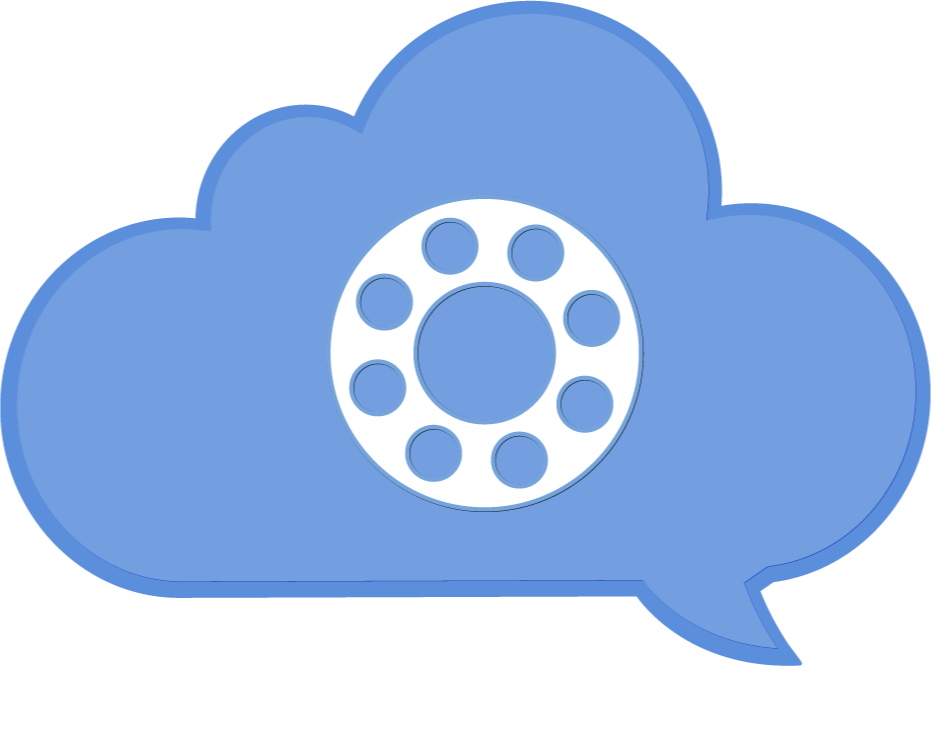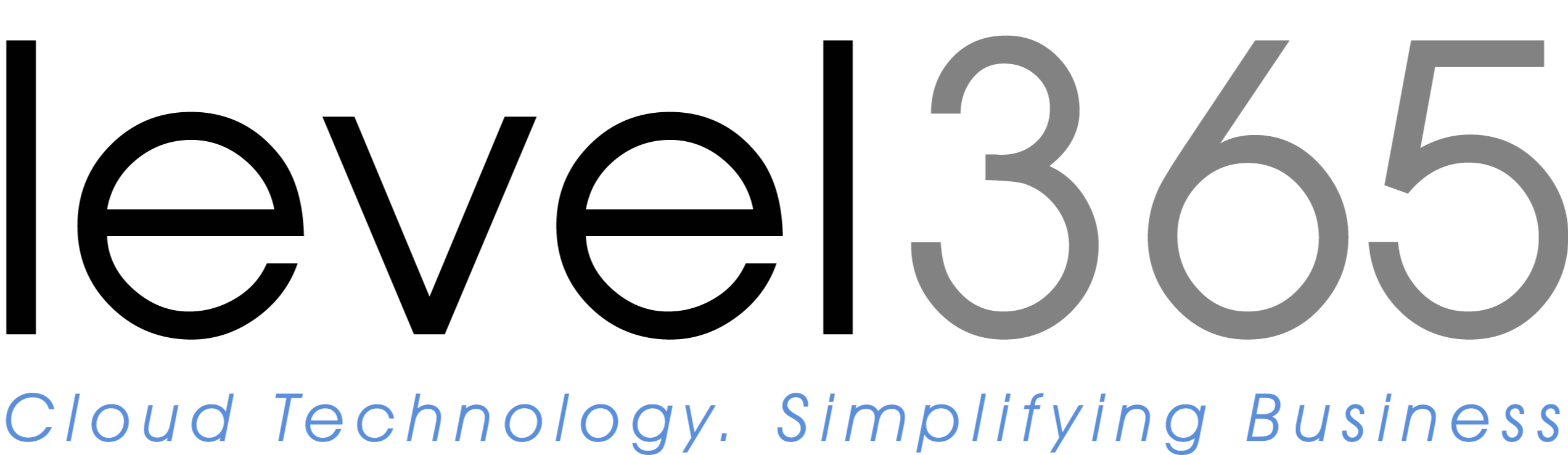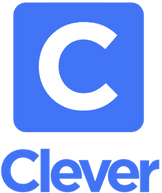Logging into Clever
With your Clever account, you can log in to your district’s Clever Portal, a single page with all of the SSO applications and links set up for you by your district. Use the Log in with Google option, you will be redirected to Google to sign in with your school-provided email address. Please note: using your personal Google email address will not work.
Teacher Pages
Teachers can create multiple personalized Teacher Pages to house a variety of learning resources for themselves and their students. Once a teacher has designed their Teacher Page(s), and they've added applications and resources (e.g., learning applications, links to various websites, PDF files, etc.), teachers can share their page(s) with students. Teachers can design multiple Teacher Pages and can even create a different Teacher Page for every class or subject if desired. Teachers in the same school can also share their Teacher Pages with each other to view.
Examples of the resources that can be added to Teacher Pages include:
Student Roster
From the Student Roster tab, teachers can verify a student's Clever login status, download class Badges for individual students or an entire class, create backup login codes for students who are unable to log in, log students out, and troubleshoot logins.